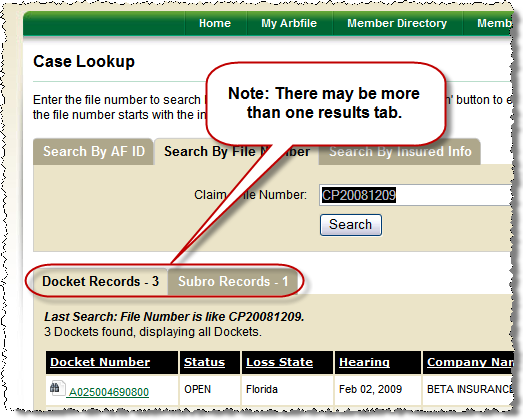To initiate a search:
| 1. | Click the Demand Search option from the E-Subro Menu.
You are taken to the Case Lookup screen where you can search for E-Subro Hub demands as well as Online Filing and E-Speed cases. Note that the middle tab (Search By File Number) is automatically opened. Use this tab to search for an E-Subro Hub demand. |
| 2. | Type (or paste) your claim number into the Claim / File Number field and click the Search button.
When the results return, be certain to check if there is more than one tab which contains results. If more than one results tab exists, the E-Subro Hub results may not have the initial focus. If this is the case, simply click the appropriate tab to view the desired results.
|
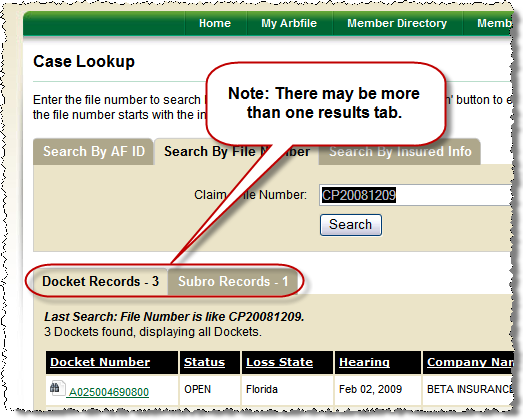 Search Results are tabbed | 3. | Once you see the desired results, simply click the Claim Number link to open the desired demand.
If the list of demands is too long to find your demand, try typing more of the claim number in the search criteria before clicking the Search button.
If the list of demands does not include a matching demand, ensure the number was entered correctly or reduce the length of the claim number by a few characters and search again.
If you still can't find your demand, it may be that it is not yet in E-Subro Hub. You can use the Custom Demand List features to see a list of all demands your company has in E-Subro Hub, if you want a final check. |
|